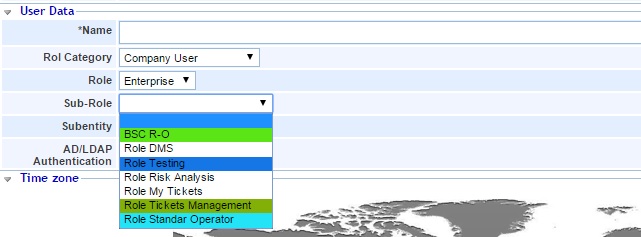Company Roles
This option offers the possibility of managing the access by profiles to the different modules of the platform.

When you accede to this option, a table appears and you can do the following tasks:
New: It allows you to insert a new Role in the the table clicking on the button.
Remove: It enables to remove roles defined on the table. For this task you have to select the row or rows you want and click on the button ‘Remove’.
Download: It offers the possibility of downloading the list of roles in an editable format (.xlsx) or in PDF.
Once you click on the link of the roles defined in the table, you can access to its configuration. You can parameterize the following options:
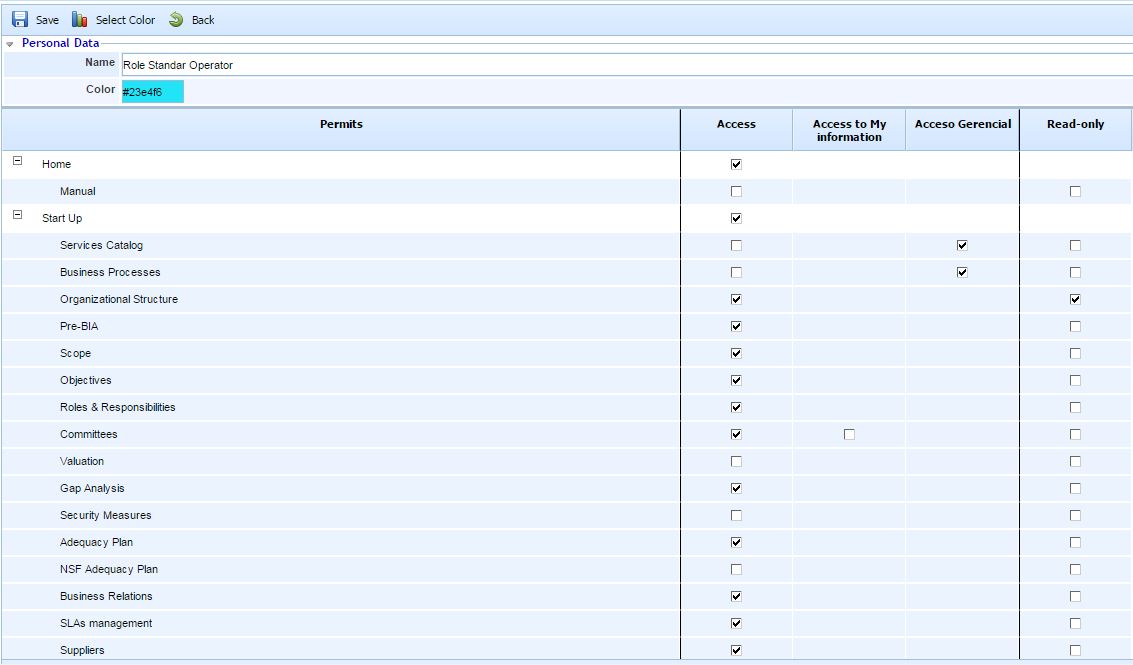
Name: It indicates the name assigned to the role
Color: Lets you assign a certain color the role. To do this, click on the button 'Select Color' and choose the specific color.
Permits: The permissions table shows each of the options for the modules hired by the company. The user has multiple permissions to assign to each option. The meaning of each permission is as follows:
Total Access: When you select this checkbox, it gives the role the privilege to access and modify all the information of the corresponding option.
Access to My Information: When you select this checkbox, it gives the role the privilege to access and modify all the information that has assigned, and it cannot access to the rest of information. This privilege is available in some options
Managerial Access: When you select a checkbox like this, it gives the role the privilege to access and modify the information related with the service to which it belongs. In the ‘Catalog of Services’ option you can select the roles and employees assigned to the service; those employees that have the ‘Managerial Access’ privilege, will have access to the information related with the services to which it belongs. This privilege is only available in some options.
Read-only: When you select this checkbox, GlobalSUITE gives the read-only privilege to all the information of the specific option.
Once the role has been created, the user can use this role for creating users. For this task, in the “Users” option, you can assign the role created for users of type: “Company User”.